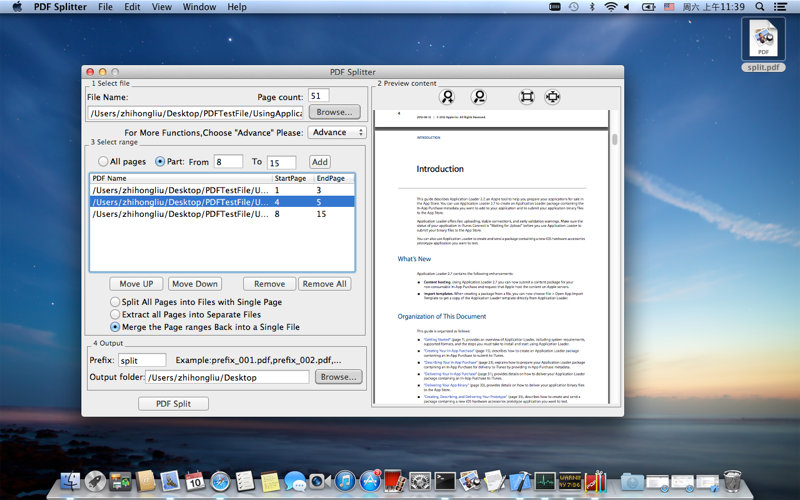Split and merge PDF in any way you want!
PDF Splitter is a easy-to-use tool that can burst multipage documents into multiple single-paged documents or merge into one file in just a few mouse clicks and easy steps.
Key Features:
- Support easy mode and advanced mode,With advanced mode you can split and merge PDF in any way
- Support range select,you can specify the page range(from start page to end page)
- Support PDF merge, merge several pieces into one file.
- Support preview PDF content
Step by step operation:
1. Open you PDF file:
Click "Browse…" to open PDF file which path and name will be shown
leftside.and the page number will be shown after "Page count"
2. Preview the content:
Preview the content of the current PDF to decide split strategy(which
page should be left and the merge sequence).you can perform operation
on current PDF such as Zoom In,Zoom Out,Zoom to Fit,Zoom to Actual.
3. Specify split and merge rules.
You can choose easy mode or advanced mode.Under advanced mode you can
split and merge PDF in any way.
Under easy mode,select "All pages" to specify the page range through the whole PDF
or select "Part" then specify the start page and end page in "from ... To ..."
If you want to get multiple single-paged documents,
select "Split Pages into File with Single Pages"
If you want to merge this pages into one document,
select "Extract pages into a file".
Under advanced mode,select "All pages" to specify the page range through the whole PDF
or select "Part" then specify the start page and end page in "from ... To ..." as slice.
Click "Add" button to Add the slice to table. Click "Move Up" and "Move Down" to adjust
the merge sequence.Click "Remove" to remove unwanted slice.
If you want to get multiple single-paged documents,
select "Split Pages into File with Single Pages".
If you want to merge these slice into seperated PDF,
select "Extract all pages into Seperated Files".
If you want to merge all slice into one document,
select "Merge th Pages ranges back into a Single File".
4. Specify the output folder and prefix file name
Click "Browse…" to choose the path of output folder.
Manually fill the prefix of burst filess name(see the Example)
5. Launch PDF Split
Click "PDF Split" to launch PDF Split.